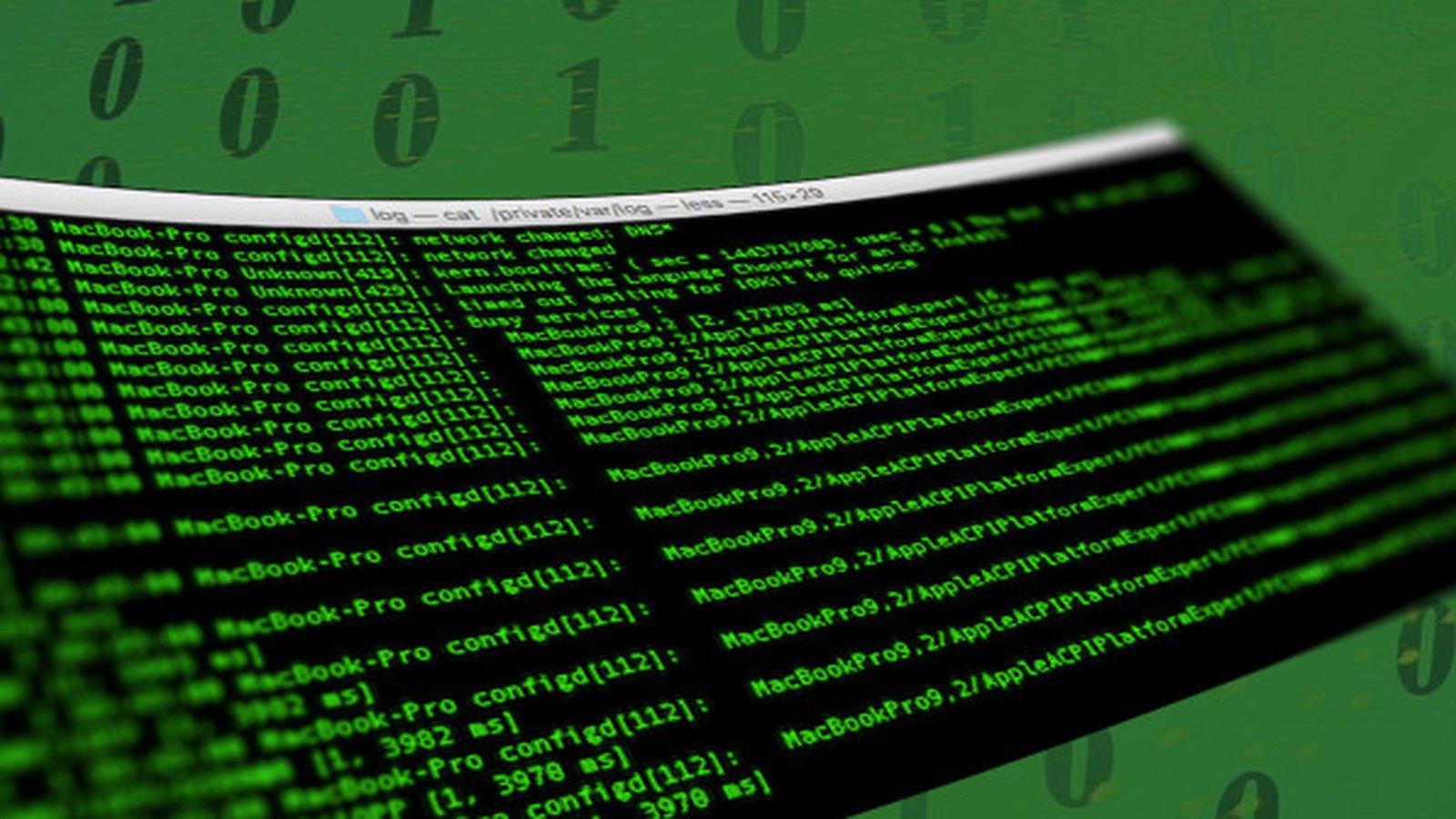
Browse log files using multitail
Multitail is a powerful tool for monitoring multiple log files at once including a bunch of other features.
In this example we are using multitail in order to browse at the same time the nginx access.log and uwsgi log file of a django application.
The package exists in the ubuntu repositories so we just run...
sudo apt-get install multitail
...to install it.
After installation:
multitail /var/log/nginx/access.log /var/log/uwsgi/epilis.log
Multitail opens the two files in monitor mode in two separate parts of the screen:
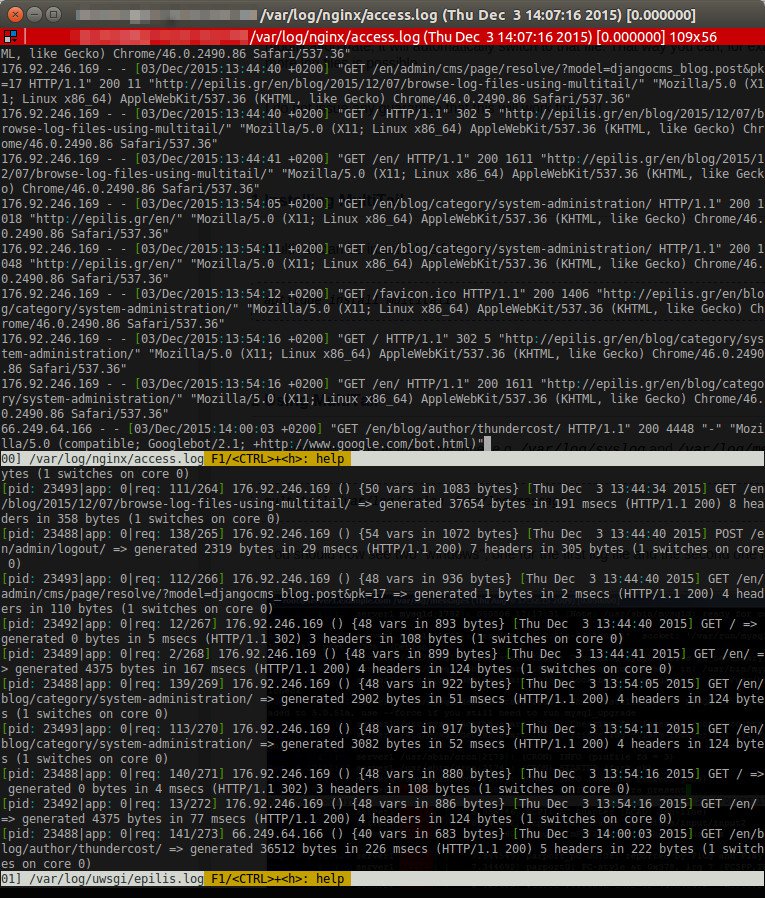
To open the file you want to browse press b:
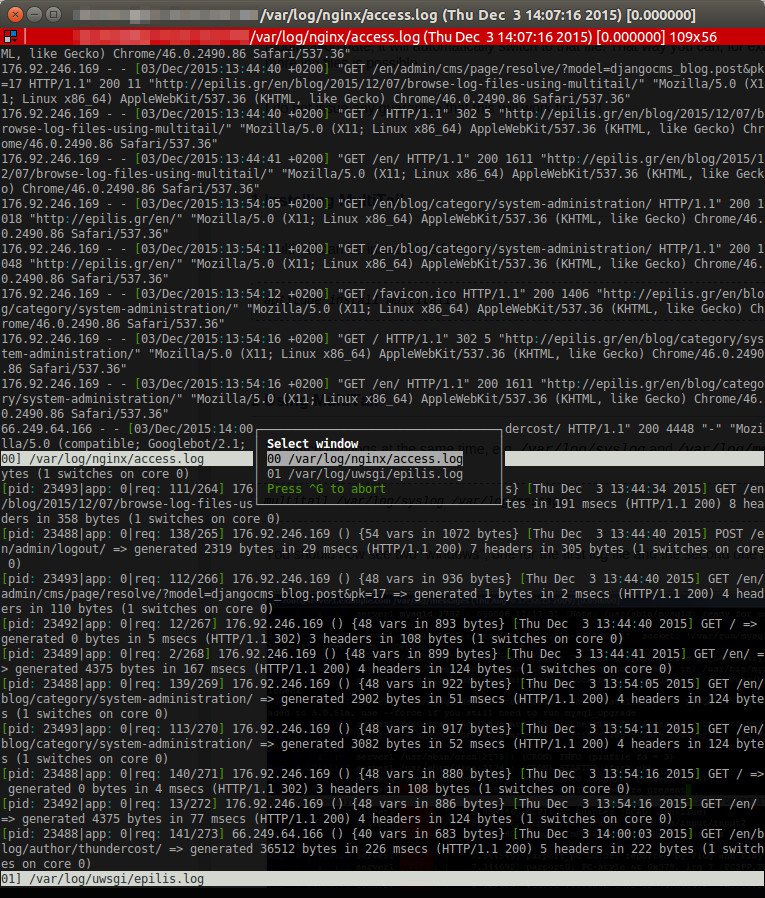
Then choose the specific file you want to browse with enter:
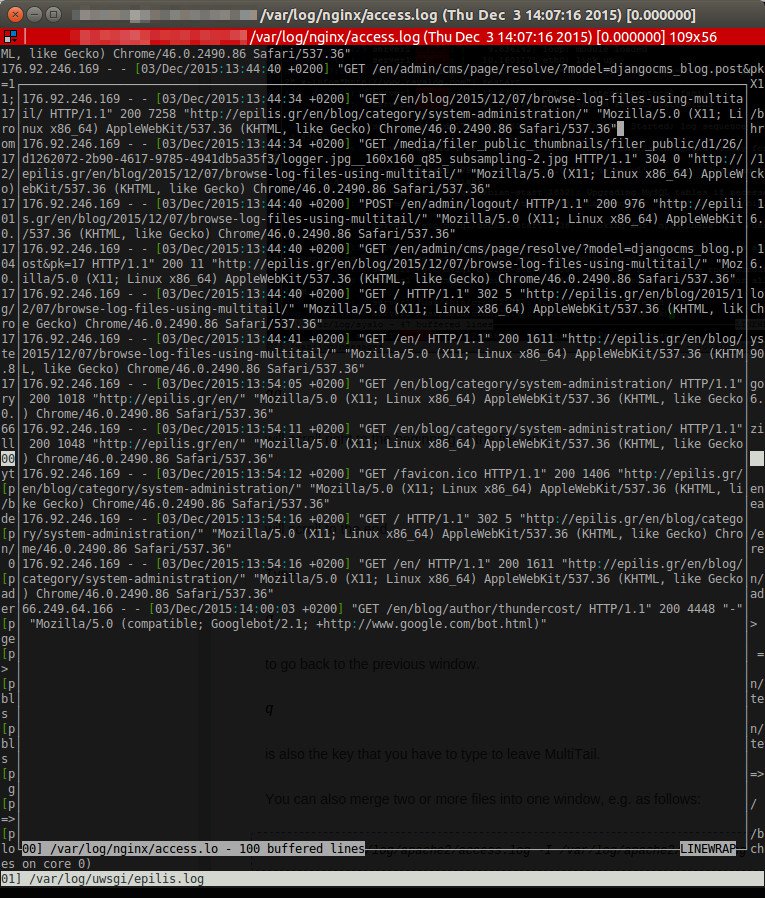
Now you can use Page Up, Page Down and the Up, Down arrow keys το browse the file.
Press gg to go to the head and G to go to the bottom.
Press Y in order to deactivate and activate linewrap.
If you want to apply a color scheme to a log file there are two ways:
- With the following command we apply apache color scheme to the file /var/log/nginx/access.log
multitail -cS apache /var/log/nginx/access.log /var/log/uwsgi/epilis.log - We can apply the color scheme after the log file opening with the command...
multitail /var/log/nginx/access.log /var/log/uwsgi/epilis.log
and after press c, choose the /var/log/nginx/access.log, press S and choose the apache scheme with space.
You can see the list of available color schemes in /etc/multitail.conf or add your own in ~/.multitailrc (create the file if is not exists)
You can set a mark to a log file using the keys 0..9 (0 for the first file, 1 for the second etc):
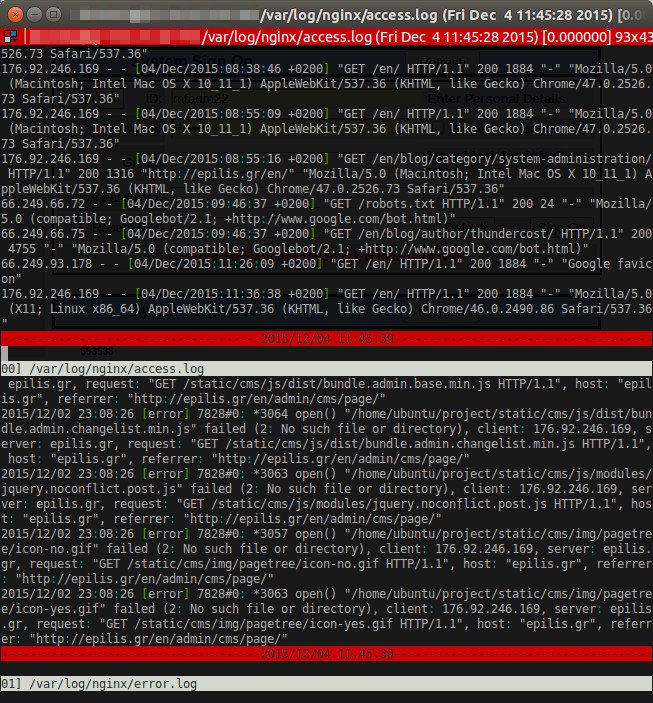
Lets say that you are browsing a nginx access.log file but you do not interested in records containing your own ip address (xxx.xxx.xxx.xxx).
You can exclude those records using the following:
multitail -Ev "xxx.xxx.xxx.xxx" /var/log/nginx/access.log /var/log/uwsgi/epilis.log
A huge number of other options are available in multitail. At anytime you can press Ctrl-h to get an overlaid help window.
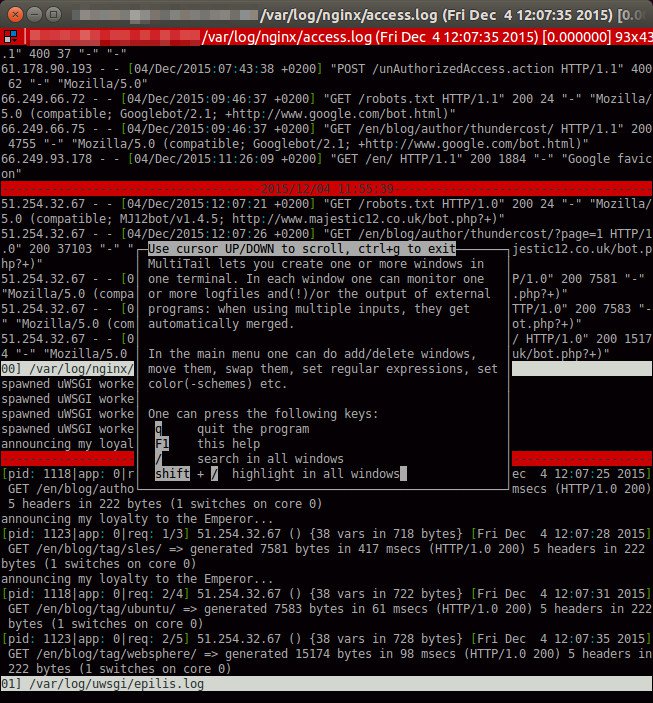
Pressing q, you can close the overlaid windows and eventualy quit the program.
- Posted by Kostas Koutsogiannopoulos · Dec. 4, 2015

